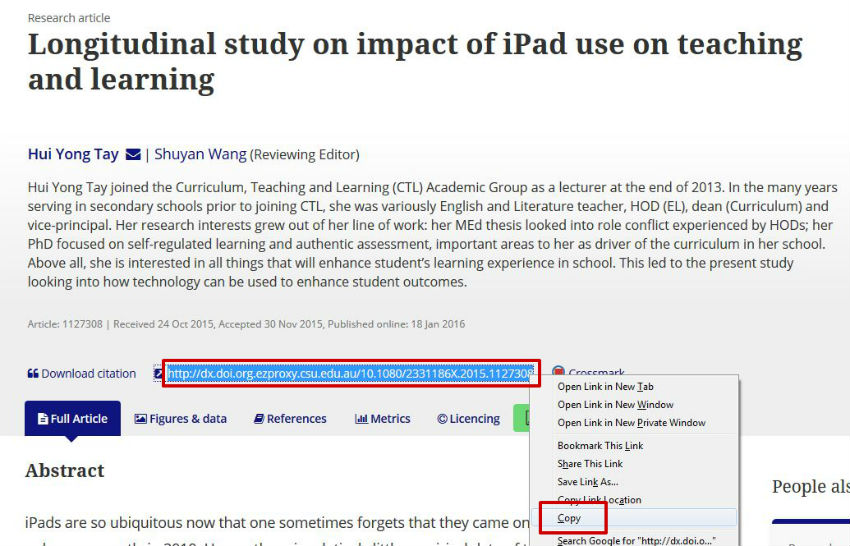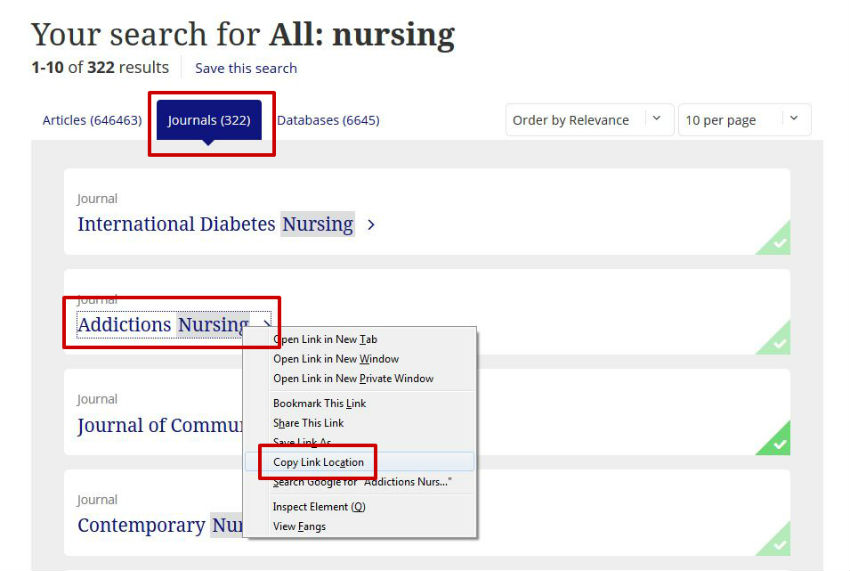Create a link to a Taylor & Francis Online article
In order to create a jumpstart link to an article follow the steps below:
- Open Taylor & Francis Online, search for and locate an article you wish to link to.
- Click on the title of the article.
- From the next screen; highlight, right click and copy the DOI URL (see image below).
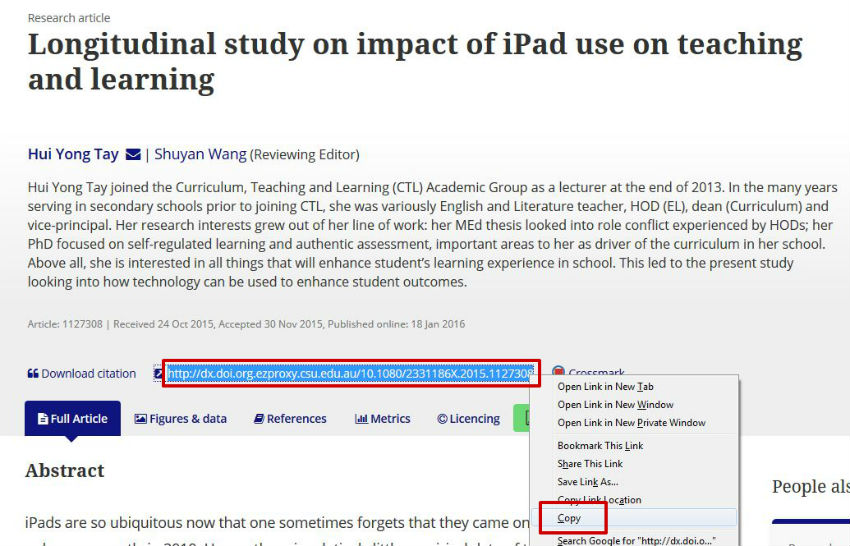
- Paste this URL into the "URL" box below.
- Click "Create Link".
- Your complete link will appear in the "Complete Link" box. If you want to test the complete link to make sure it works, click "Test Link", otherwise, copy the link and paste it into your document or webpage.
Create a link to a Taylor & Francis Online journal
- Go to Taylor & Francis Online and click on the Browse tab located at the top of the screen. Locate the journal you want by using the searching for the title or browsing by subject area.
- In the results list click on the Journals tab, locate the journal and right click on the title. Copy the URL.
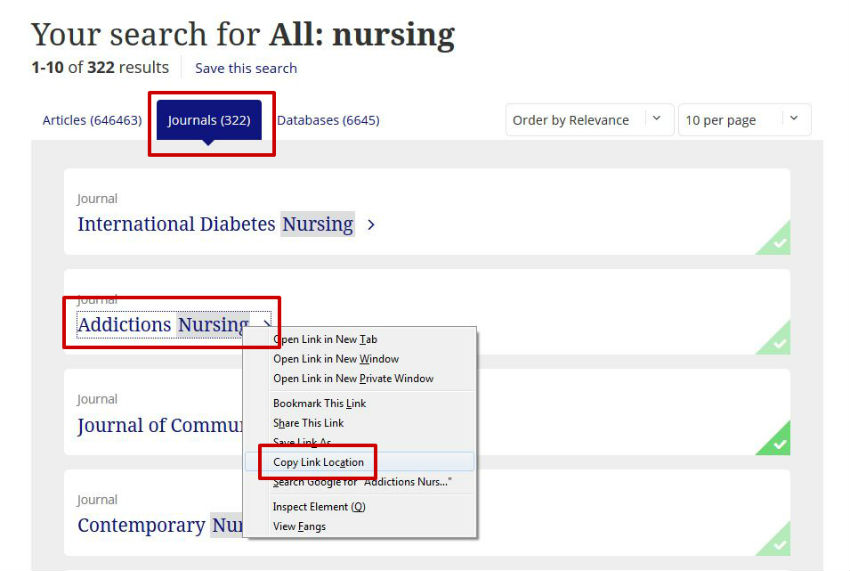
- Paste this link into the "Journal Link" box below.
- Click "Create Link".
- Your complete link will appear in the "Complete Link" box. If you want to test the complete link to make sure it works, click "Test Link", otherwise, copy the link and paste it into your document or webpage.