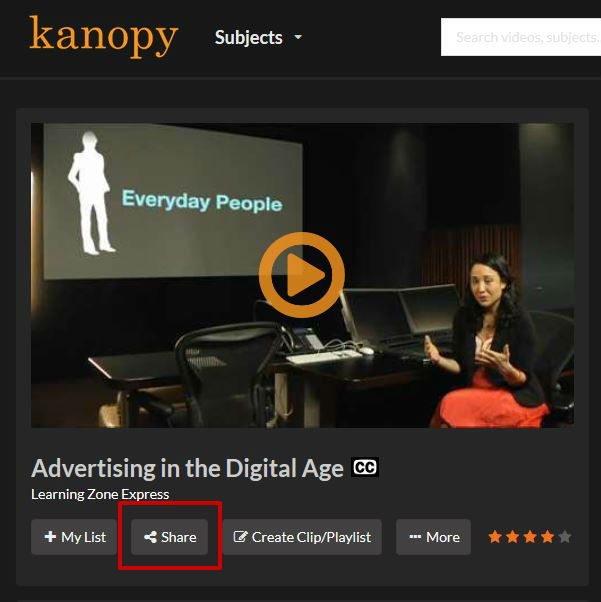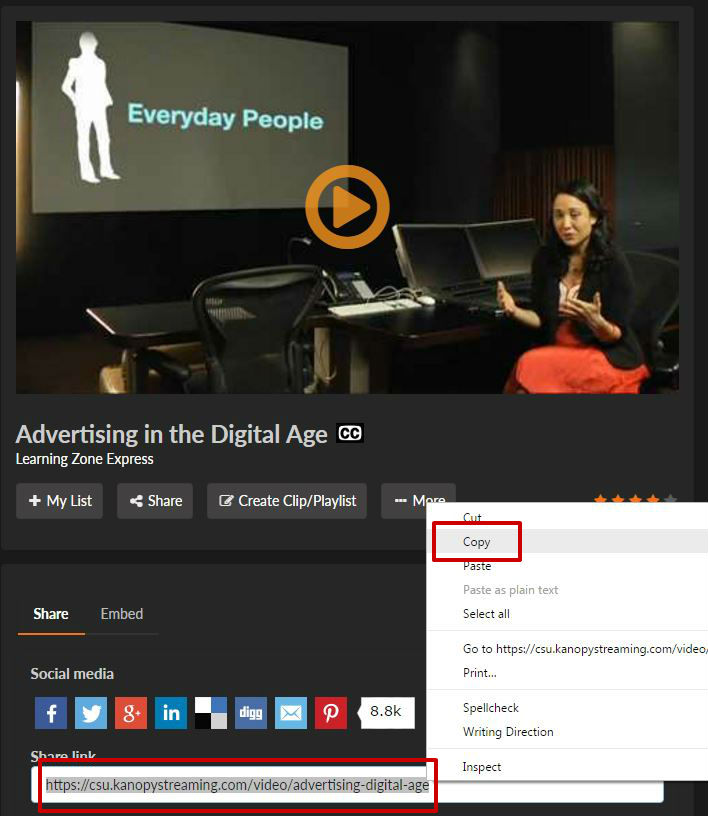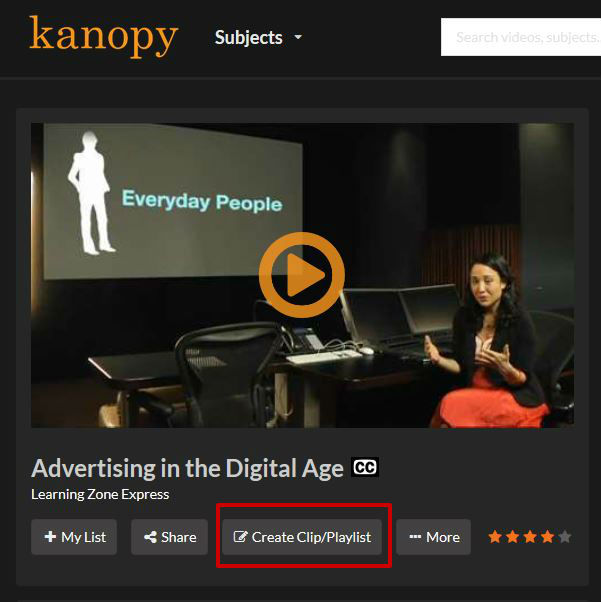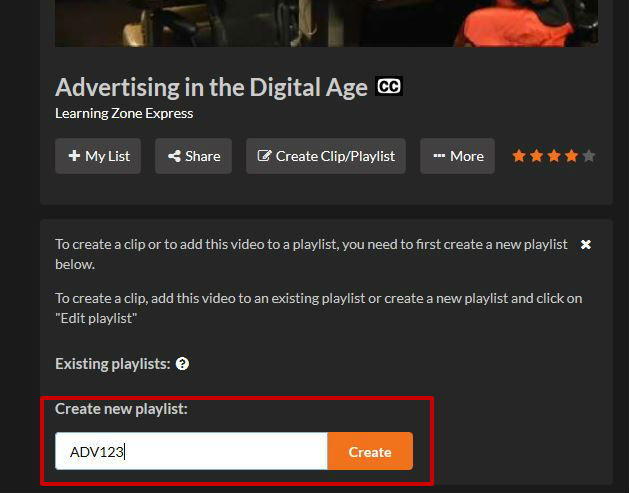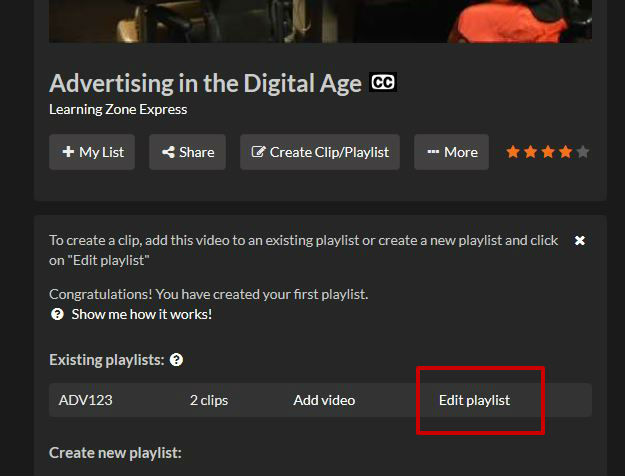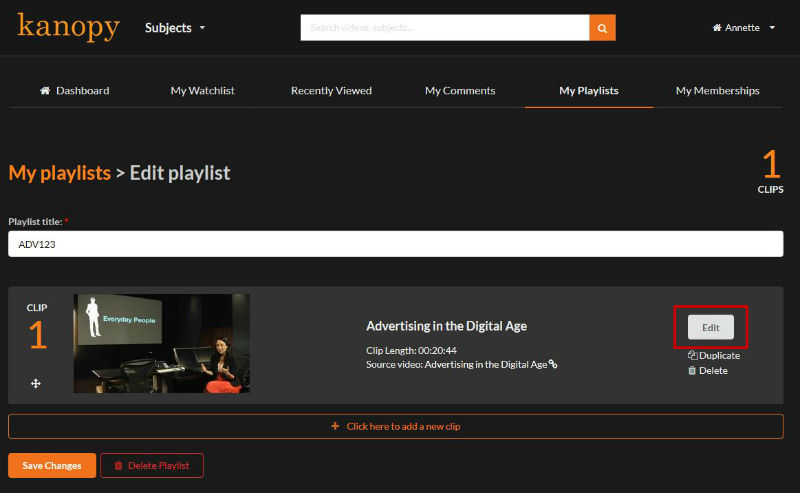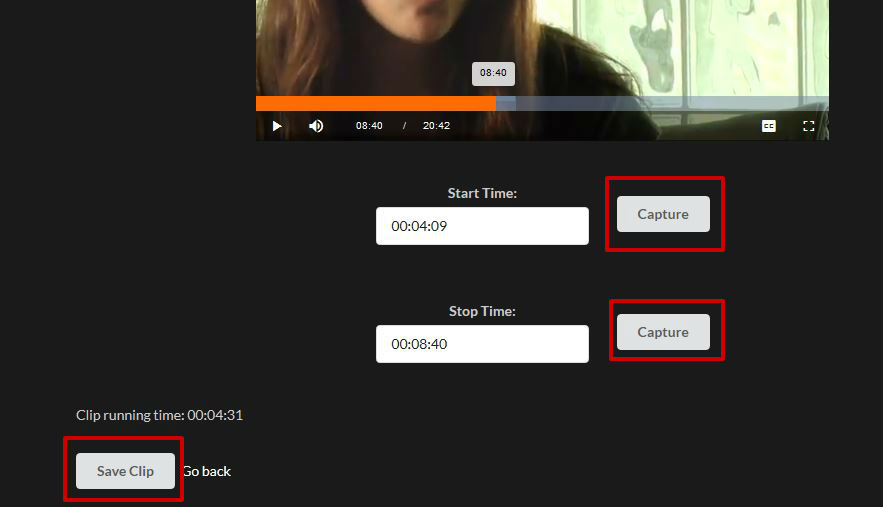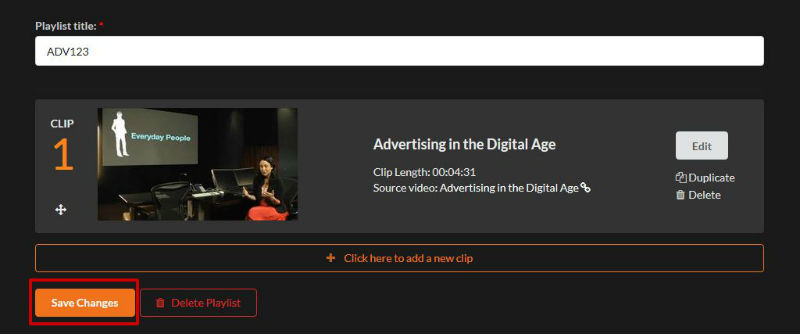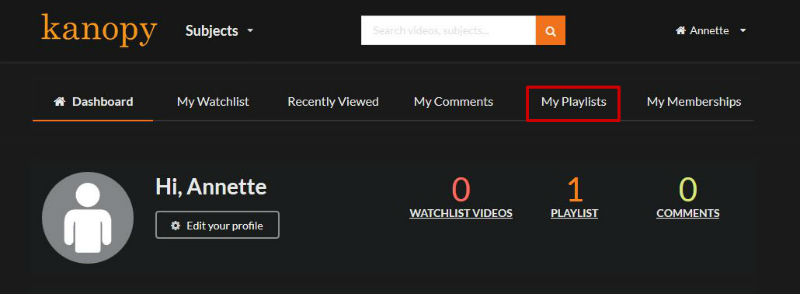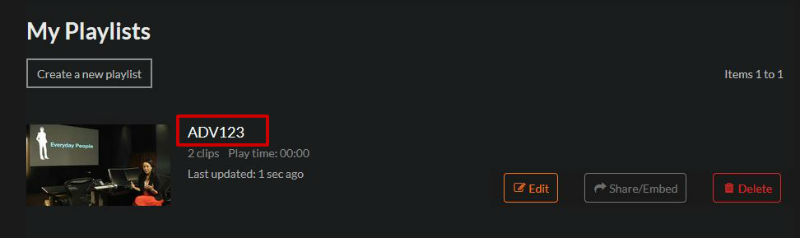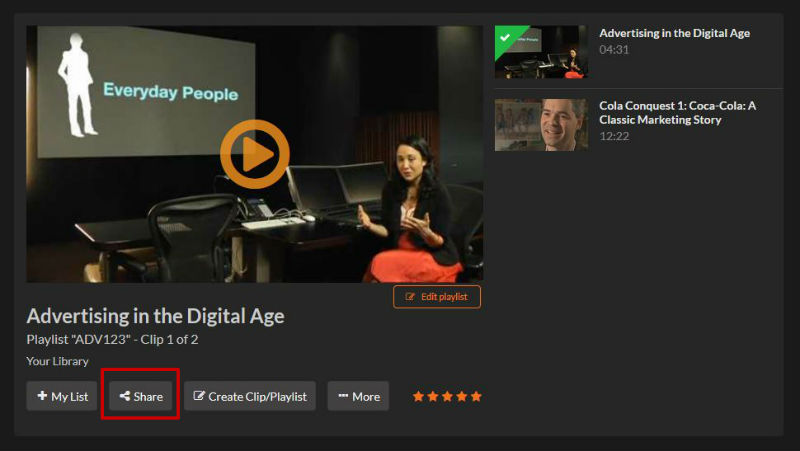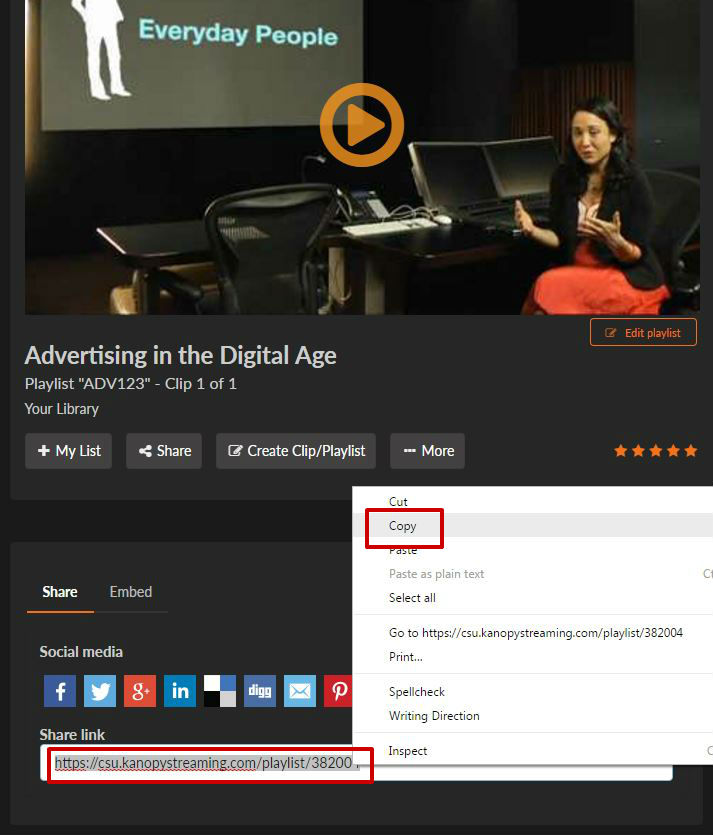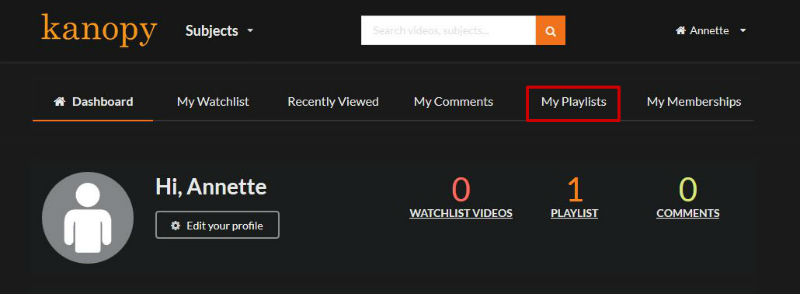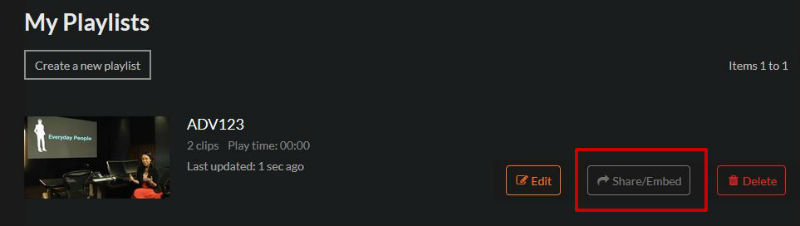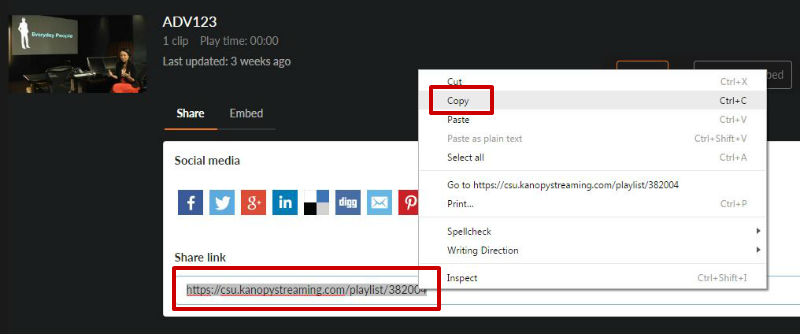Kanopy's preferred method to films is with a direct link. The use of the direct link helps minimise access issues, by directing students to watch the film via the browser or if on a mobile device via the Kanopy app.
Using embedded code to add Kanopy films to Brightspace can result in access issues depending on the browser and device the student is using to view the content. For example, embedded Kanopy films will not load for students accessing Brightspace from Chrome.
Create a link to a Kanopy video
- Search or browse Kanopy video streaming for the program episode that you want to link to.
- Select the title you wish to link to.
- Under the video, select "Share". (see image below)
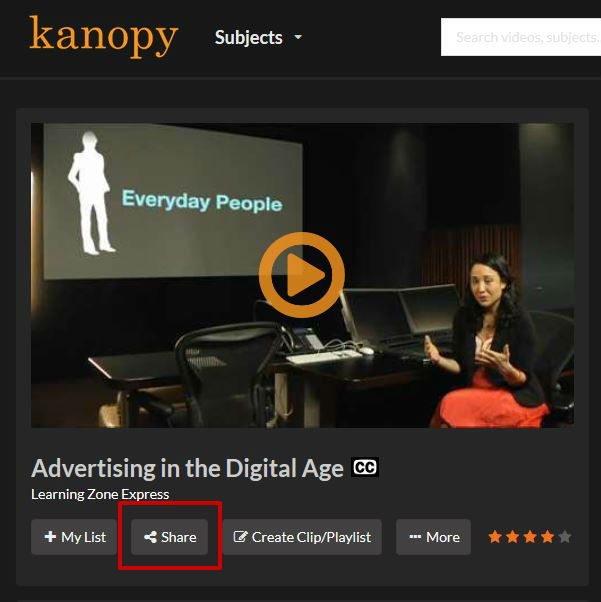
- Highlight and copy the URL that displays in the "Share link" box. (see image below)
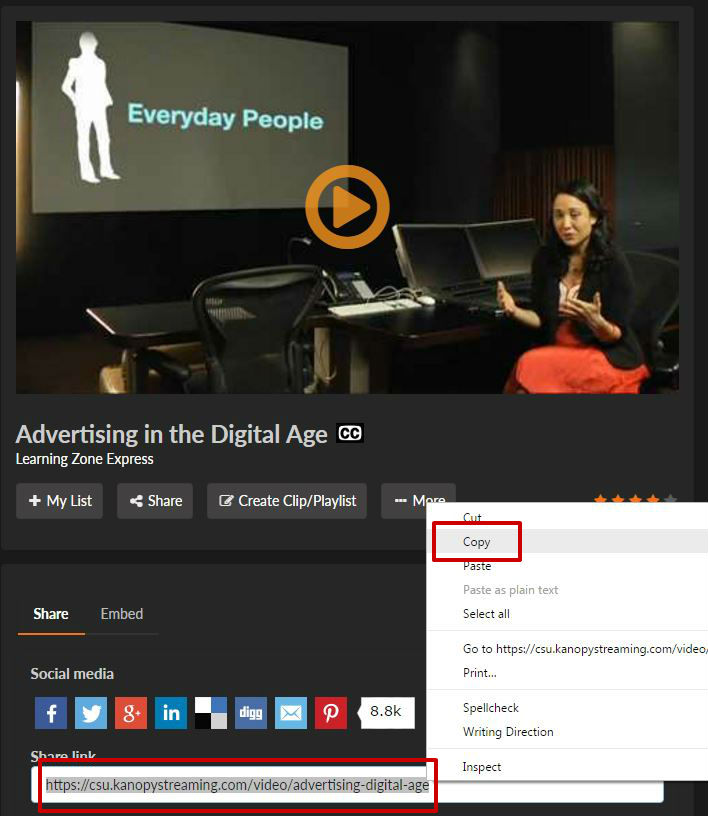
- Paste this link into your webpage or document.
Create a clip from a Kanopy video
- Go to the Kanopy video streaming database.
- Login or Sign Up for an account in Kanopy. Your login is not your CSU username or password. The account is separate to the CSU account.
- Locate the video you wish to create a shorter clip from.
- Below the video, select "Create Clip/Playlist". (see image below)
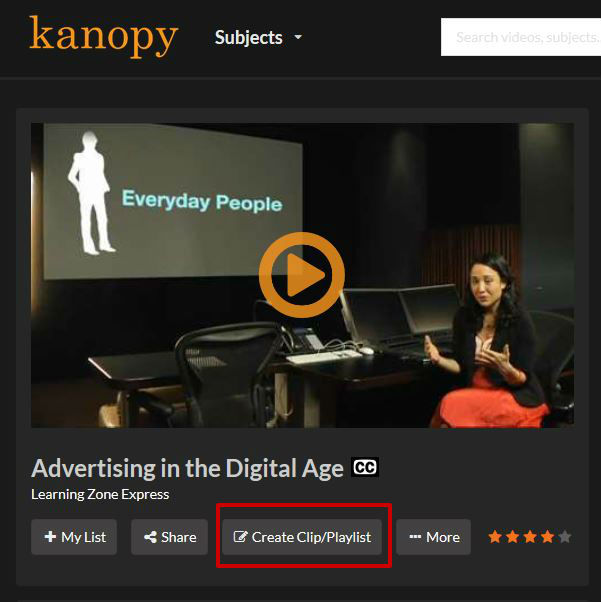
- You will need to create a Playlist first – give the playlist a title, e.g., Subject Code. (see image below)
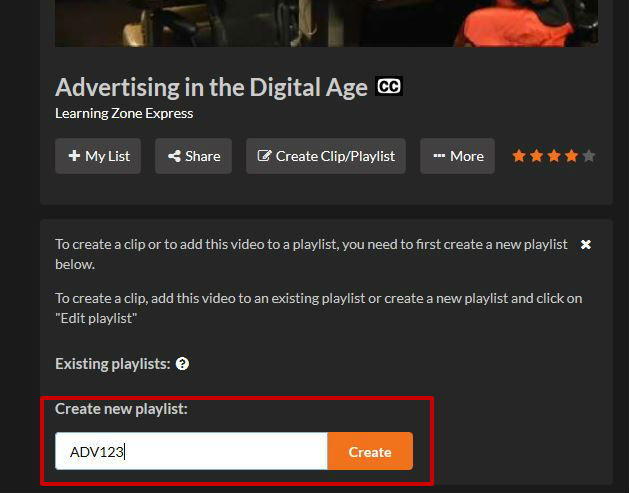
- Select Edit playlist. (see image below)
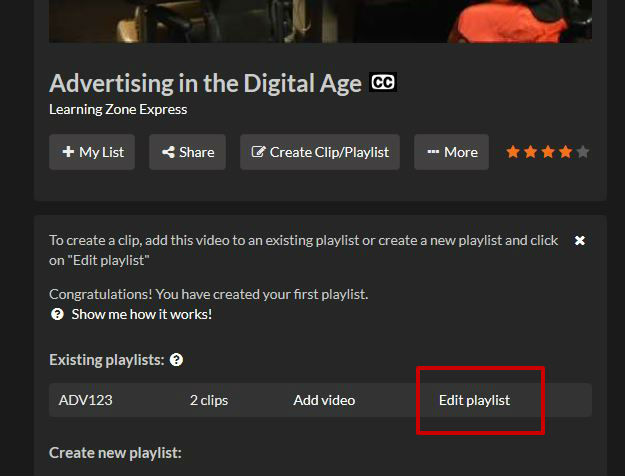
- Select the Edit button of the video you want to create a clip from. (see image below)
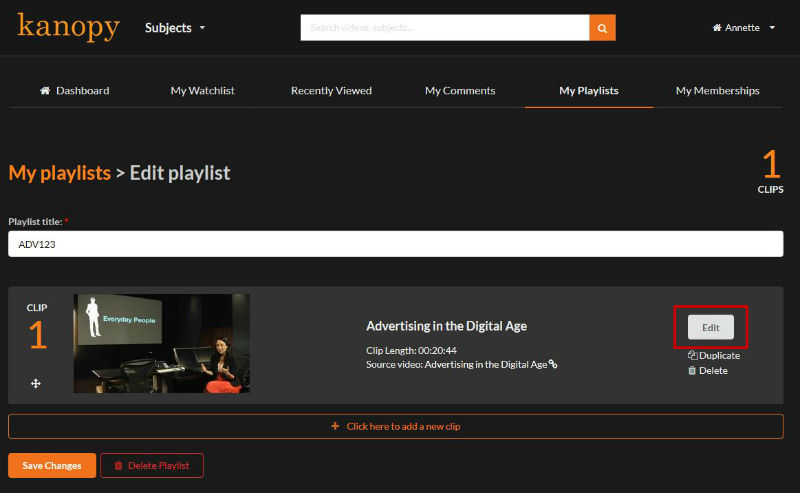
- At this point you can change the name of the clip and add a description, this could be instructions for students on what they need to do after watching the clip.
- To set the start or stop time for the clip, use the progress bar at the bottom of the video. When you have the correct start/stop time, select Capture next to the start/stop box. When you are happy with the times, select Save Clip . (see image below)
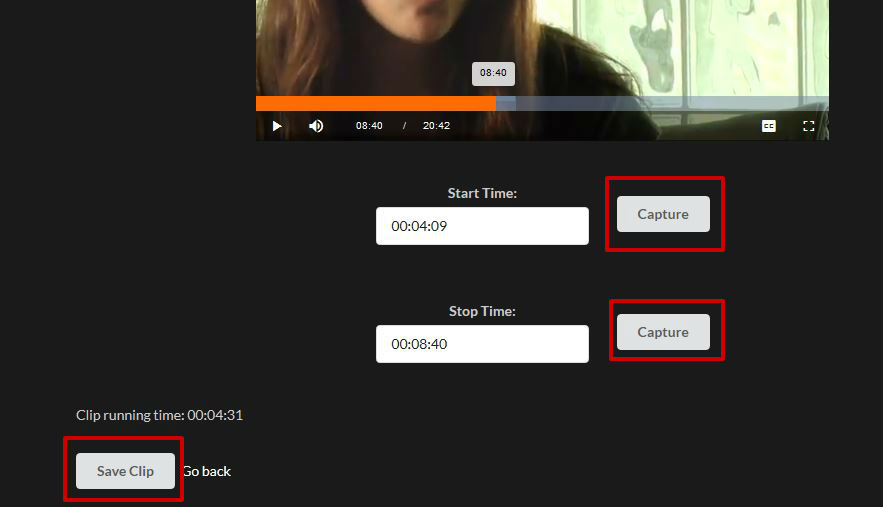
- You’ll be taken back to your playlist, select Save changes to complete the process. (see image below)
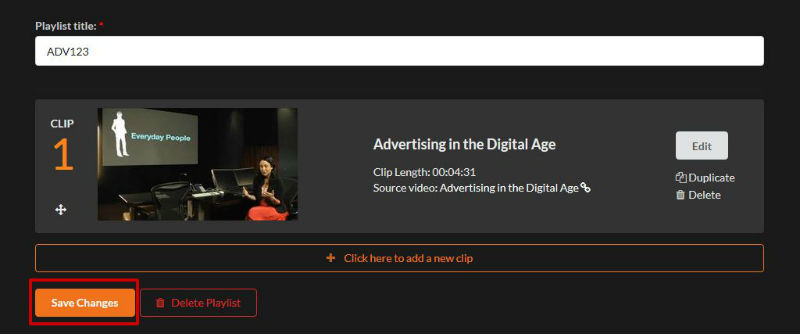
- You can continue adding more clips to this playlist, or create multiple playlists for new clips.
Create a link to a clip from a Kanopy video
- Login to your Kanopy account.
- Select My Playlists on your dashboard. (see image below)
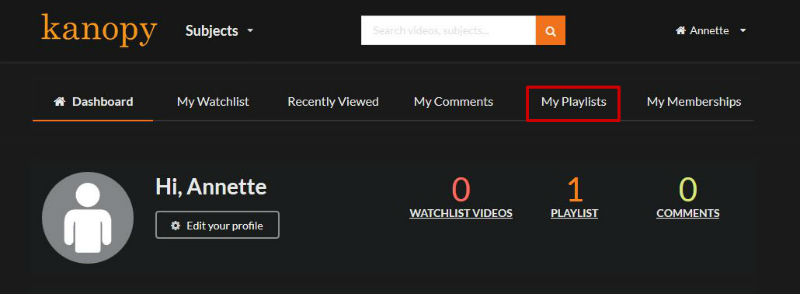
- Click on the title of the playlist that contains your clip. (see image below)
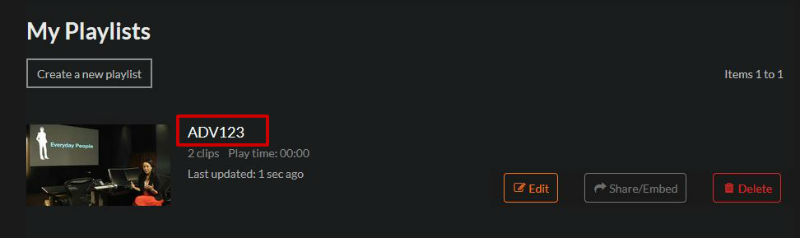
- The first clip in your playlist will display, and any further clips in this playlist will be listed on the right. Display the clip you wish to link to.
- Below the video, select "Share". (see image below)
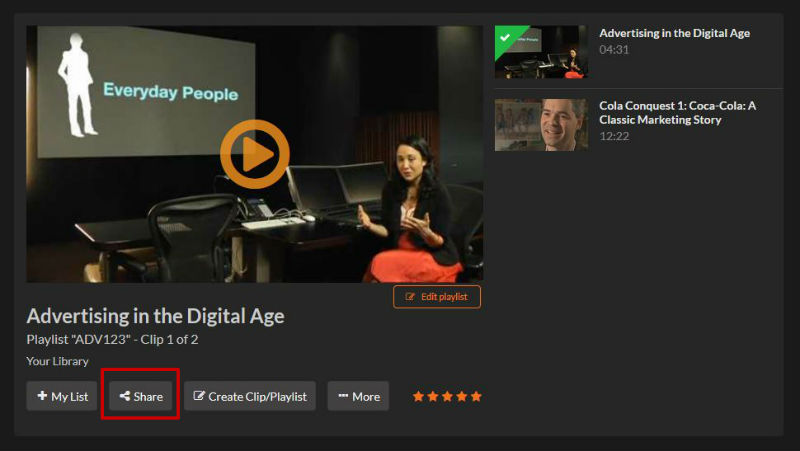
- Highlight and copy the URL that is displayed in the "Share link" box. (see image below)
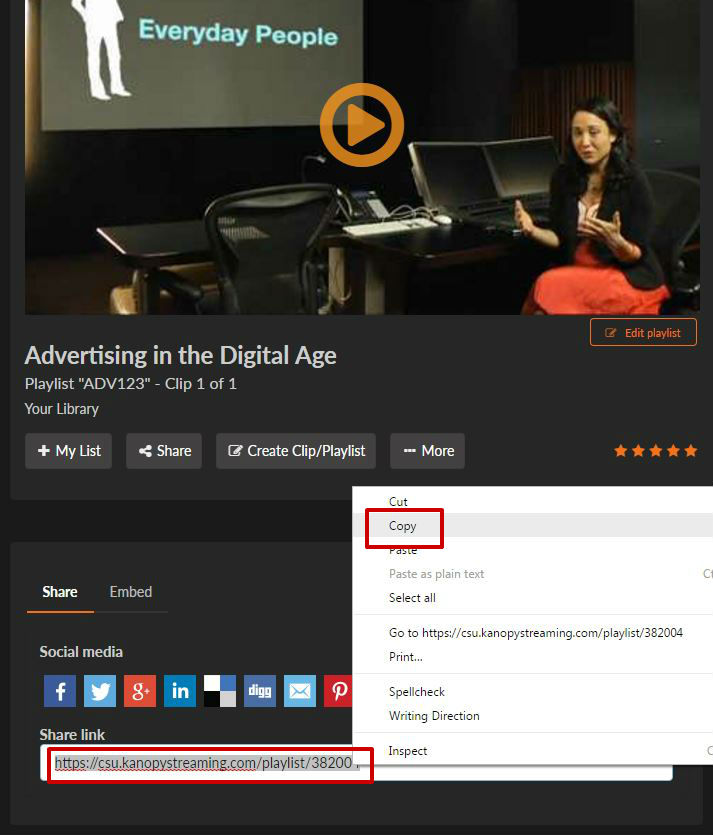
- Paste this URL into your document or webpage.
Create a link to a playlist from Kanopy
- Login to your Kanopy account.
- Select My Playlists on your dashboard. (see image below)
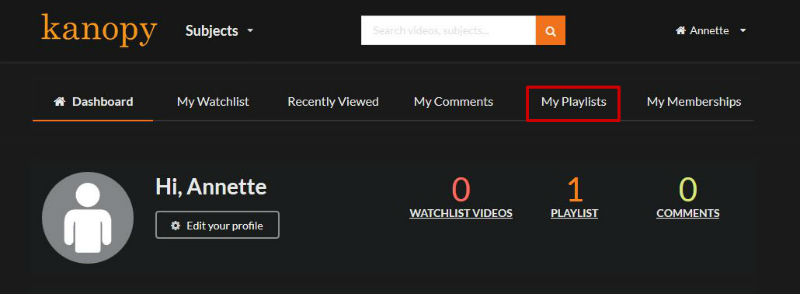
- Select Share/Embed next to the playlist you wish to link to. (see image below)
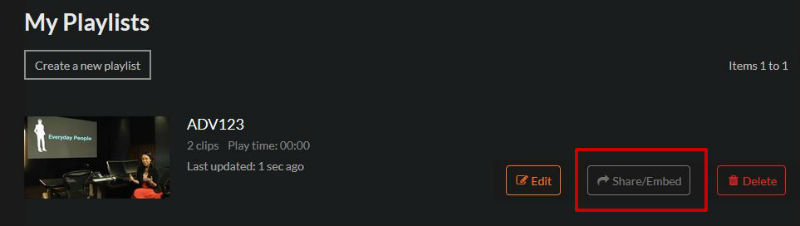
- Highlight and copy the URL that is displayed in the "Share link" box. (see image below)
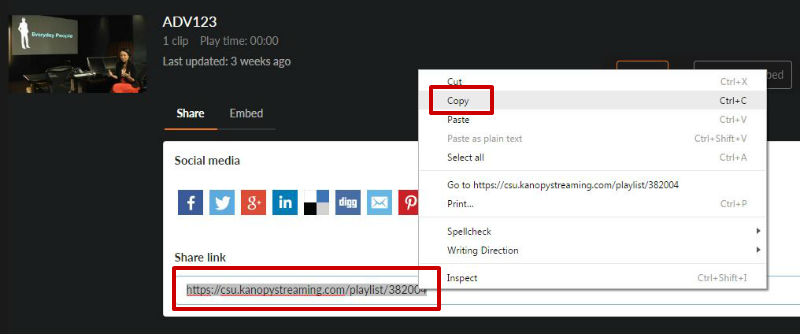
- Paste this URL into your webpage or document.